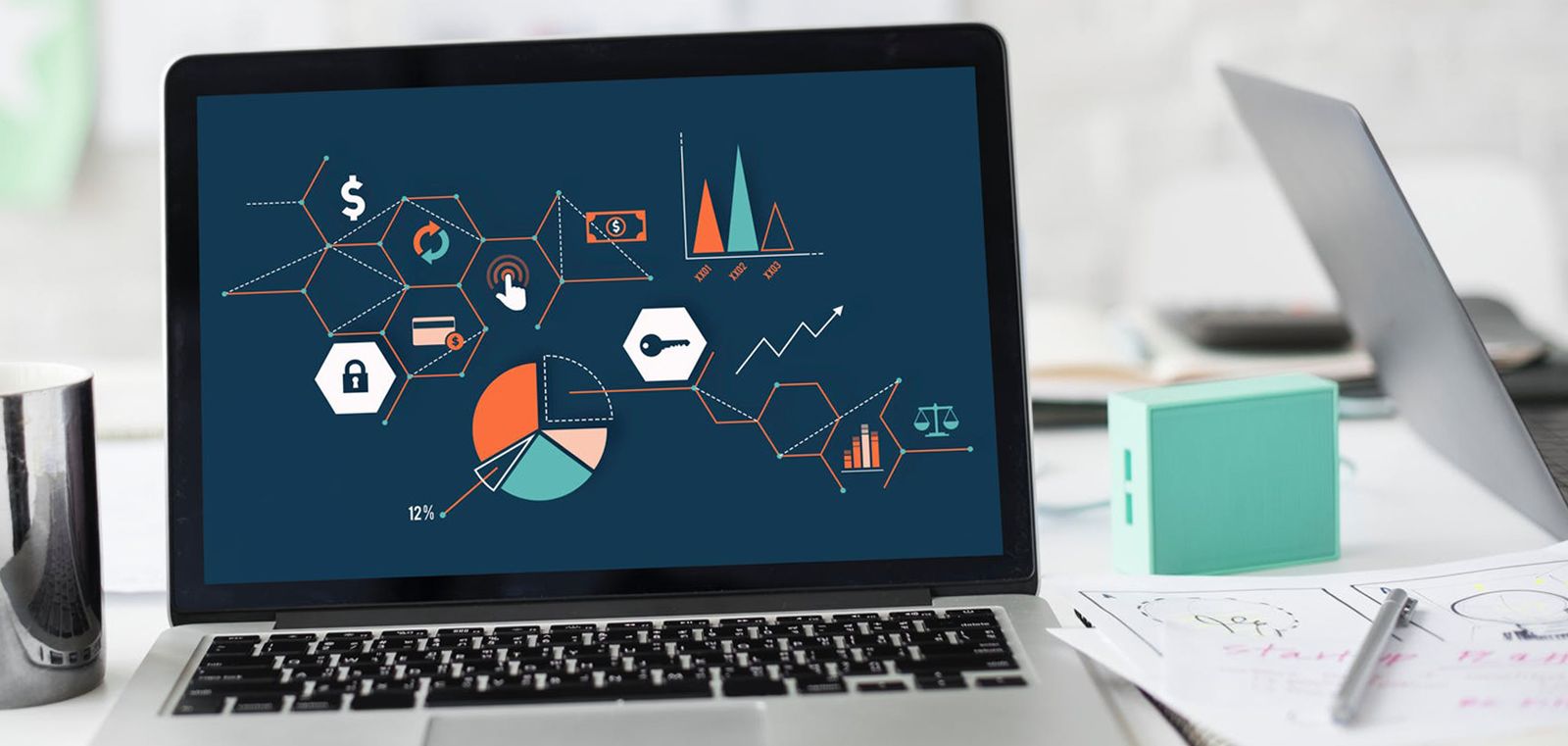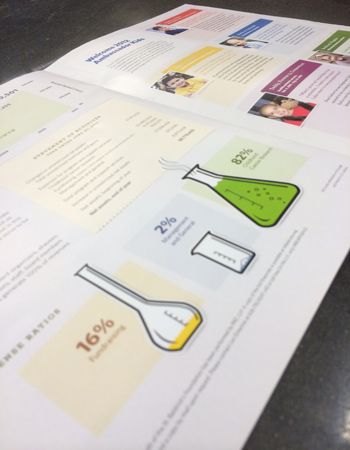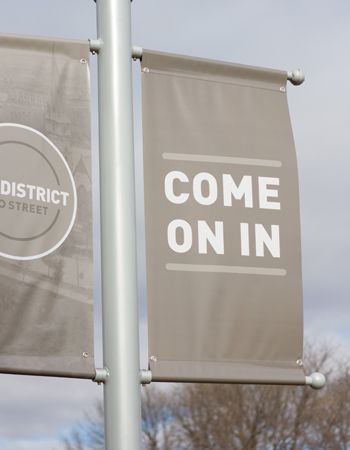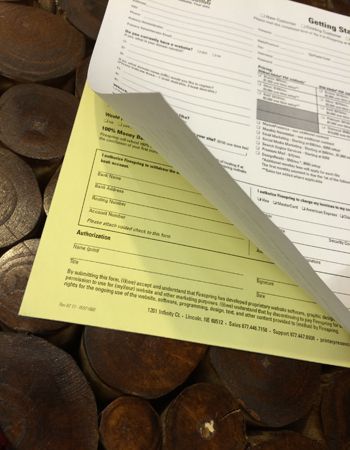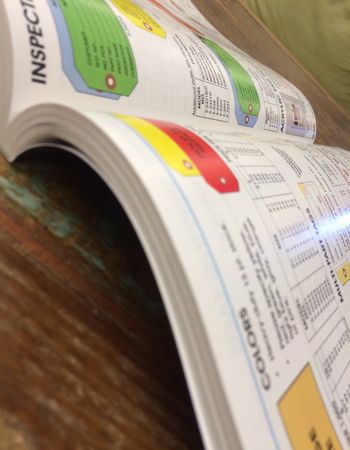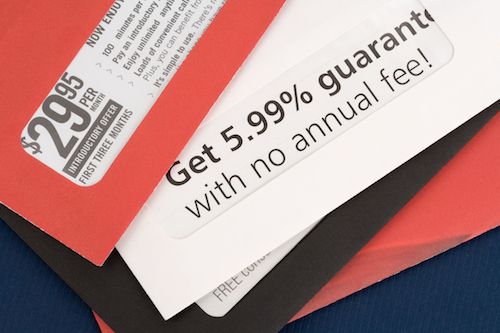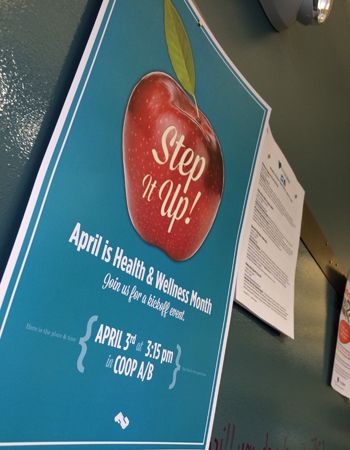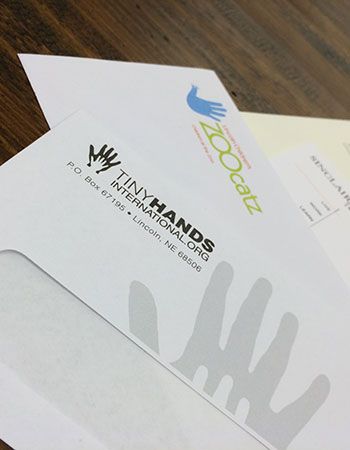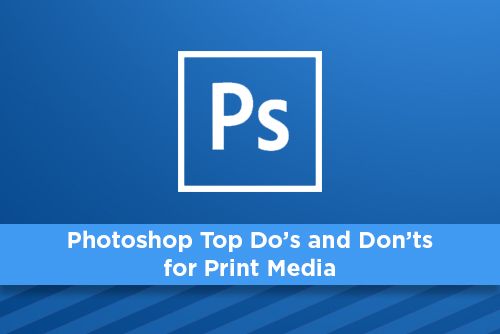
Adobe Photoshop is a feature rich image editing program for both Mac and PC. With features like layer merging, layer masks, color control, spot channels and color conversion, Photoshop is widely used for print media. With so many features, users may be urged to only use Photoshop when designing for print. Please don’t. Here are a few do’s and don’ts to using Photoshop for print media.
DO’s
- Use Photoshop for image manipulation.
- Create your document larger than your final size to account for bleeds.
- Make sure your document is 300 dpi or higher. (Placing in InDesign reduced will increase your dpi, while enlarging the image in InDesign will reduce your dpi.)
- Large black areas should be built as “rich black” (20% each c,m & y and 100% black.)
- Never set paragraph text or small text in Photoshop.
- Work only in RGB mode.
- Export any other type than TIFF, JPG or EPS. (Png, gif and other extensions are not suitable for print.)
- Forget to save your work often
Only use Photoshop when you are editing an image that will be placed in InDesign. Small text in Photoshop will look fuzzy, or pixelated when printed, so set your text in InDesign after your image has been imported.
If your image has built black around the edges and is to be place smaller than the window area in InDesign, it is helpful that you get the color measurement of the black areas using the eyedropper, then once the image is place you can fill the box with a color swatch based on the color you measured. If you only colored the box black in InDesign, then on screen you will not see a difference, but once printed, the black would be noticable.
Watch out for heavily saturated dark areas in your images. An ink saturation limit of 250% is a good standard for offset printing. To see your ink limit, you will need to place the image in InDesign then view the limit by going to Window > Output > Separations Preview; choose ink limit and set the % to 250. Anything showing in red will be over the ink limit. A simple way to fix this is in Photoshop, to choose Edit > Color Settings. Click on CMYK in working spaces, choose custom CMYK then reduce your total ink limit to 250, choose ok, then ok again. Now convert to cmyk by clicking Image > Mode > CMYK. Your ink saturation is now at or below 250%.
Photoshop is a very powerful application and has many tools designers use. But it’s most helpful tool for print media is Adobe InDesign. Using both applications along with Adobe Illustrator will provide you the best outcome for your project.
Stay up to date by subscribing to our mailing list.