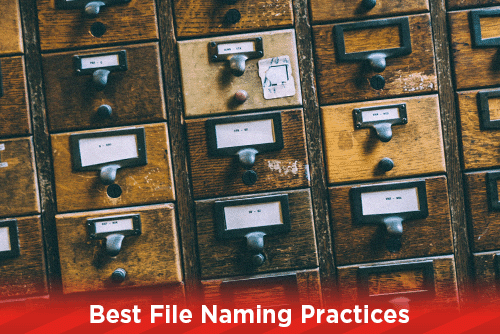
The naming your files and folders is a very important part of file management. Any naming structure of your file and folders needs to be easy to understand for another user, and easiy retrieved when searching. Here are some things to keep in mind when naming your files.
Be Unique
Be as descriptive as you can with your file name. Do not name a file logo.eps, instead use printsouth_logo.eps or even add a date at the beginning if your file often has revisions. Using a unique file name will help when searching for the file. Searching for logo.eps could result in thousands of files being found. Adding a word or two to describe the logo will help you find the correct one to use.
Be Descriptive
Your file or folder name should indicate what is inside of the folder, or what the file is about. Letterhead.indd makes sense if the file is inside of a properly named folder. But what happens when you search for letterhead? The results could return hundreds of files with the same name and no easy way to see what folder the file resides in. It is better to name the file printsouth_letterhead_w_footer.indd to indicate that the letterhead layout includes a footer.
Be Naturally Ordered
Adding dates to your file name will help keep them in a natural order. Do not rely on sorting your files by date as some servers or external drives could modify the created date once the file has been copied. When you add dates to your file or folder names, put the date first followed by month then day (2018-05-22). When your date is at the beginning of your name, then sorting by name will place the file in natural order.
Be Consistent
If you work in an office with other users, make sure that everyone stays consistent when naming files. Doing this makes it easy for someone else to understand which file or folder is the correct one. Being consistent in your file naming also helps to keep everything organized when new employees come in. Having a standard naming hierarchy for your business will keep every user on the same page.
Additional Tips
Avoid special characters that are commonly used by computers for specific tasks. Using / \ . : * [ ] & $ in your name is unacceptable. Some special characters are not cross platform, and some are used by the operating system and can cause errors.
Try to only use up to 25 characters in a file or folder name. Some older operating systems can not handle longer file names and truncation will occur causing link errors with page layout software.
In printing, we send out many revisions on PDF proofs to clients. When sending revised files, always include a version number at the end of the file name. This will help to ensure that the final file matches the final revised proof you sent. You can use a -1 or -V01 to designate the version of each proof.
Your folder structure is very important to help you and others navigate your files. We structure our folders in an easy to understand way that everyone can follow. Our job folders are named by job number and client name. Inside we have a Customer Files (this holds an untouched client file), Fonts (supplied and pulled fonts are located here), Output (final output and/or working InDesign or QuarkXPress file), PDF Proof (all versions of PDF proofs), and Support Files (any external file that is placed in the working file). If there is a need for any revised working files, a new folder would be created within the output folder to hold these. Only current output files should be loose inside the output folder.
If you are not using a standard, company wide method of naming your files and folders, you should invest in the time to create one. Sending your files to a service provide without an easy to understand naming structure can cause wasted time by using the wrong file and cause your project to incur additional charges.
Would you like more helpful print related articles sent to your inbox? Subscribe to our mailing list and receive our bi-weekly article posts every Tuesday and Thursday.

